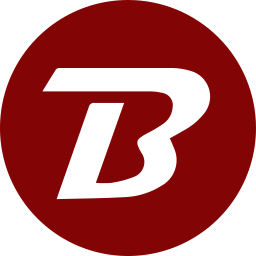Overview
Binfer's WebDav module provides an easy way for IT admins to give users remote access to select directory folders located on the server. After being given an account, users can remotely view/download files via any web browser using the network link and their username/PW. As an alternative to accessing files via a web browser, users can also choose to map a network drive on their device, allowing the remote folder system to appear as if it is a local drive on their device. Mapping a network drive also gives the added ability to uploaded files as needed to the remote server using the WebDav protocol.
Creating a New WebDav
To create a new WebDav, navigate to the "New WebDav" tab in the WEBDAV module and fill out the following fields:
- Name: Choose a clear name that clearly defines your WebDav
- Description: Provide an optional description of why the WebDav was created for future reference.
- Directory: This is the specific folder system that needs remote access. Click the "SELECT DIRECTORY" button to remotely view the directory of the server where the Binfer server is installed. Any level of the directory can be selected.
Once done, ensure the "ADD" button is pressed to create the WebDav.
Adding Users
Any person an admin grants remote folder access to must first be added as a user. Only those with admin access can add or remove users. To add a new user, in the central management console, navigate to the "Users" tab in the WEBDAV module. Input the user's email under user ID and create a password. Permission levels can be set on a case-by-case basis when adding users to a specific WebDav, not during this step (more details below).
NOTE: New users will not be notified by email. Please ensure the credentials are communicated to each user accordingly via secure means.
Adding Users and Managing Permissions
After a WebDav is created, users can be added and permission levels managed by navigating to the "WebDavs" tab in the WEBDAV module. To add a user, first ensure that the user has been added in the "Users" tab of the WebDav module. Once confirmed, click the down arrow next to "Select a User", click on the desired user, and click the "ADD" button.
Once the user is added to the WebDav, permissions can be set by checking the box next to each user's ID and clicking the "SAVE" button. Permission definitions are as follows:
- Allow read: This is the minimum permission, which allows files in the WebDav folder to be remotely viewed and downloaded if desired.
- Allow write: This allows files to be uploaded by the user to the remote folder.
- Allow delete: This allows files to be deleted from the remote folder by the user.
To remove a user, simply click the "DELETE" button next to the user's corresponding ID and permission level. A deleted user can be added back at any time.
Deleting a WebDav
After a WebDav is created, it can be deleted at any time by visiting the "WebDavs" tab in the WEBDAV module and clicking the "DELETE" button at the top.