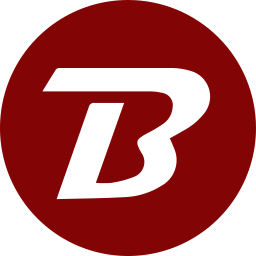Port and Firewall
This guide is mainly for On-Prem server mode. However, managed devices can also follow this for better network throughput
Selecting a Port
- Port 1212 is the default and recommended port.
- The chosen port should not be within the dynamic port range.
- The chosen port cannot be used by any other service on the system.
Firewall
- Allow inbound and outbound traffic for the selected port.
- Allow both http and https connections for the selected port.
- Allow outbound HTTP connections via port 443 to the following domain: www.binfer.com
EXAMPLE CONFIGURATION
To allow external clients and networks to connect to the internal machine where the Binfer server is installed, a network firewall rule must be created. An example configuration is as follows:
Example IP and Port
- Example Private IP: 192.0.0.2
- Example Port: 1212
- Example Public IP: 202.111.111.111
In this example, a rule should forward all traffic (two-way) on public IP port 1212 to the internal Binfer server on 192.0.0.2 port 1212. If there is no firewall, but there is an IIS server on the public IP, a reverse proxy rule will work as well.
- See IIS example: Running Binfer behind IIS.
- As an example, the proxy rule can forward traffic to “datatransfer.YOURCOMPANY.com” to 192.0.0.2:1212
If updating domain and port values on an existing Binfer server installation, the domain and port values set earlier will need to be cleared and replaced once the mapping is complete. This can be done in SETTTINGS > NETWORK.
NOTE: It is strongly recommended that a domain name/subdomain name be used instead of the actual public IP. An existing domain can be used, which will allow for easier portability should the server ever need to be moved to another location in the future.
PROPER SETUP CONFIRMATION
To confirm the ports have been opened, and the firewall has been configured correctly, follow the below connection verification instructions after the installation of the Binfer 6 server:
- In the Binfer 6 management console, go to top right menu > SETTINGS > NETWORK and copy the Test URL
- Paste the test URL into the internet browser of an outside device.
- If the text “Binfer is On” along with a time stamp displayed, then the setup is correct. If not, then the port is not open.