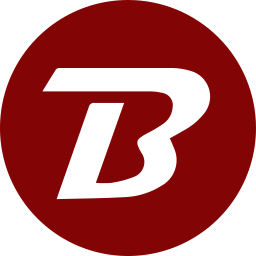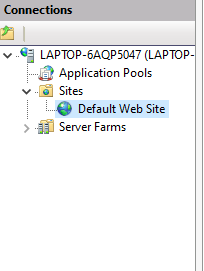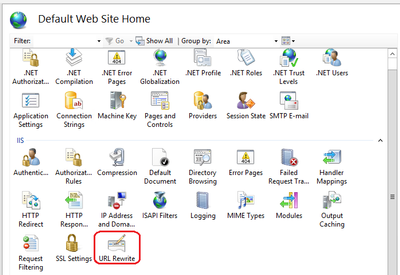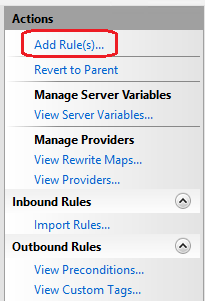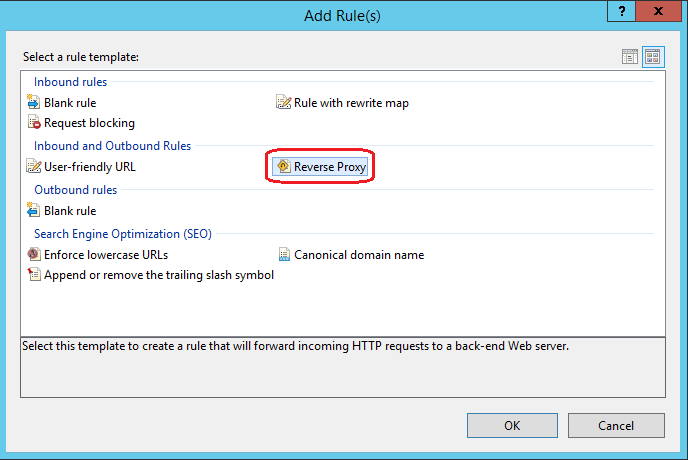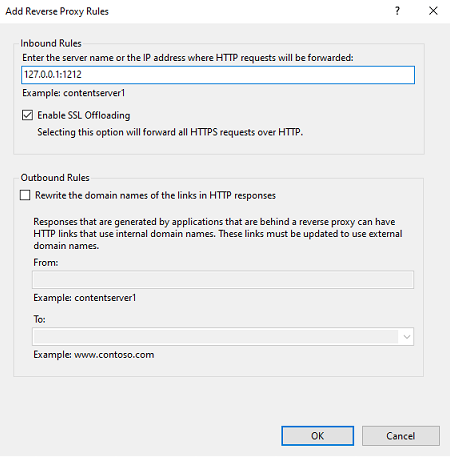Deploying Behind IIS
This guide is mainly for On-Prem server mode. Follow the instructions below to set up Binfer behind the IIS HTTPS server.
- Set up a domain or a subdomain that can reach the Binfer server.
- Install ARR extension, Microsoft's ARR page, if missing.
- Install URL rewrite extension, Microsoft's URL Rewrite page, if missing.
- Open the IIS Manager and navigate to the site that the traffic will pass through under Sites.
- Click on URL Rewrite.
- Choose Add Rule(s) from the Actions menu.
- Select Reverse Proxy as your template and enter the IP of the machine followed by the port it was installed on under Inbound Rules.
- Leave Enable SSL Offloading checked and press Ok.
- Select Bindings from the Actions menu and ensure that there are bindings to port 80 (http) and port 443 (https) with a valid certificate.
- In Binfer click on top right menu > SETTINGS > NETWORK.
- Enter 443 as the domain port and check the IS HTTPS? Checkbox.
- Click SAVE.
- Verify the test URL in a browser.
Note: In some cases if the setup does not work, then try redoing the reverse proxy rule without checking Rewrite the domain names of links in HTTP responses.