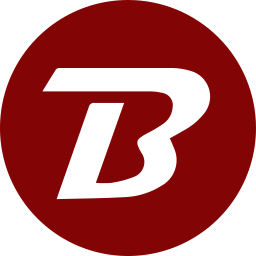Set User Permissions
To set user permissions using the USERS module
- Login to the Binfer management console.
- Click the top right menu > USERS.
- Click the PERMISSIONS button.
To set module permissions
- Click on the MODULES tab
- Select the permissions for the displayed modules
- Click the SAVE button.
To restrict user access to specific folders
- Click on the FOLDERS tab.
- Click the SELECT FOLDER button.
- Navigate to the needed folder and click the folder. The folder path will display.
- Click the ADD button to add the selected folder. The folder entry will display below.
- To remove access to the folder, click the REMOVE button next to it.
To restrict user access to specific devices
In on-prem mode, all users will have access to the main server. Adding or removing the main server will have no effect.
- Click on the DEVICES tab.
- Click the ADD button.
- Select the devices by clicking on their respective checkboxes.
- Close the view by clicking on the red X on the top right.
- The selected devices are shown.
- To remove a device, click on the checkbox of that device and click the remove button.
To restrict user access to specific reports
- Click on the REPORTS tab.
- Check the boxes for the reports that the user can view..
- Click the SAVE button.