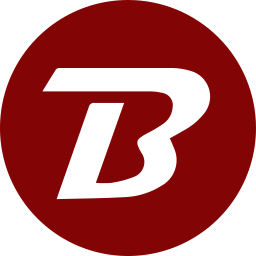Add New Device
To add new devices
- Login to the Binfer management console.
- Click the top right menu > DEVICES.
In the Managed mode, if this is the first time logging in or there are no valid devices online, Binfer will automatically open this window
- Click ADD DEVICE for one device or ADD DEVICES for several.
- Enter the device name/names as per the instructions.
-
Use only letters and numbers, no spaces or symbols.
-
- Added devices will show in the list.
- Click the checkbox against a device.
- Click on ACCESS FILE. Two options are displayed.
- You can either DOWNLOAD FILE or COPY LINK based on what the device setup supports.
- Supply the downloaded PC file or the URL to the Client Configuration step.