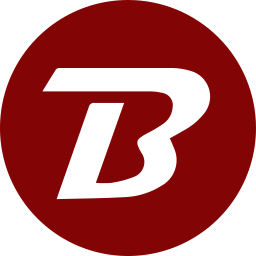Restrict folders access on a device
To restrict folders access on a device
- Open the file explorer.
- Navigate to the system folder that was set during configuration.
- Navigate down to folder Binfer\Conf.
- Locate a file called allowed-folders-{account-id}.sec. If a file by this name does not exist, then create one. For example, if the account id is user1@somedomain.com, then the file would be named allowed-folders-user1@somedomain.com.sec.
- Open the file in a text editor.
- Type/paste the full folder paths, one on each line.
- Save and close the file.
- All folder views will now be restricted to the folders that were set.
Examples
Replace the {USER_NAME} with the actual user name who had logged in and installed Binfer.
In Windows, only desktop, documents and downloads folders can be accessed
C:\Users\{USER_NAME}\Desktop
C:\Users\{USER_NAME}\Documents
C:\Users\{USER_NAME}\Downloads
In macOS, only desktop, documents and downloads folders can be accessed
/Users/{USER_NAME}/Desktop
/Users/{USER_NAME}/Documents
/Users/{USER_NAME}/Downloads