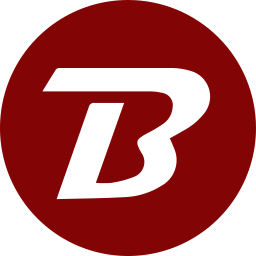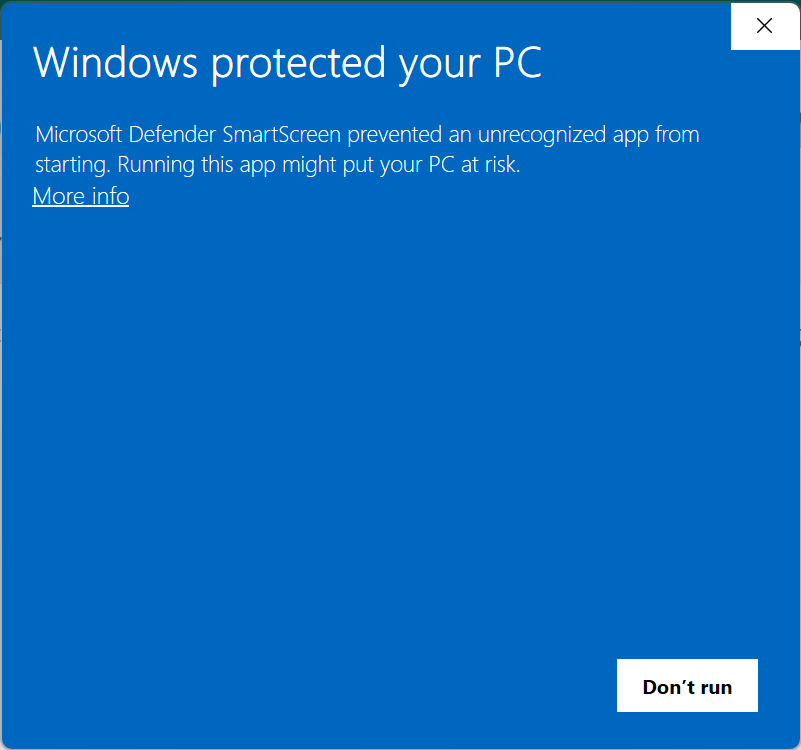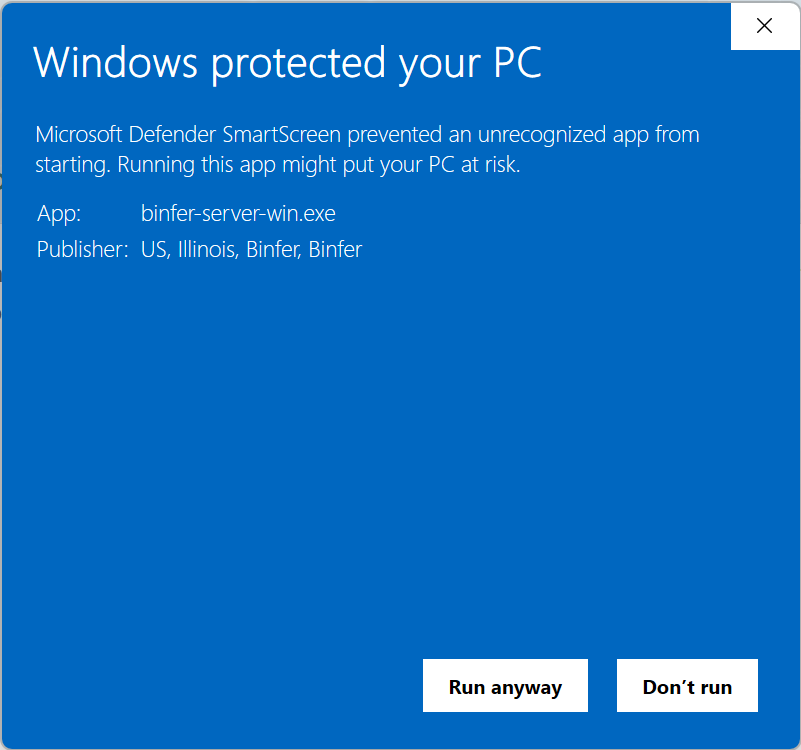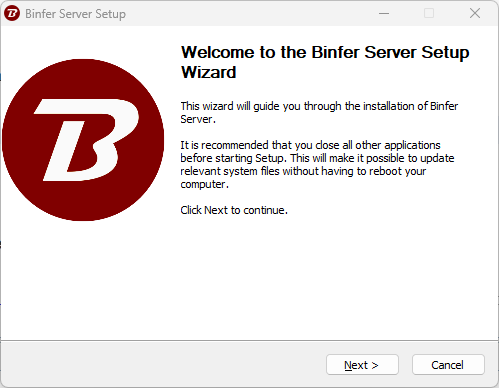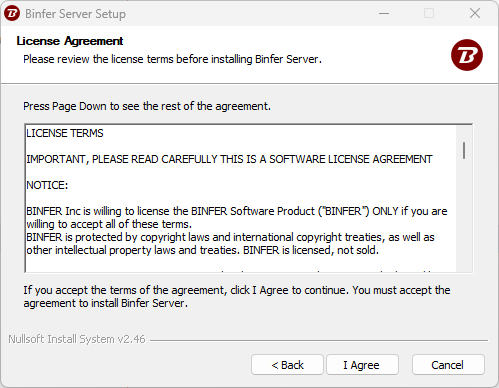Installing in Windows - Service
Binfer Service installation steps
Port: Use a number outside the dynamic port range. In Self Managed mode, open this port on local and router firewalls.
Data/System Locations: Binfer needs read/write access here. Choose Data or System locations outside the installation folder.
- Download Windows service based installer.
- Right-click on the downloaded installer and select Run as Administrator.
- Enter Administrator password if prompted.
- Allow Binfer installer to run, if any security prompt appears. Click More info and then click Run anyway on the next screen.
- Click Next.
- Agree to the License Agreement.
- Accept the default port or enter another that is not a a dynamic port.
- Accept the default location or enter another location where Binfer Server should be installed and click Install.
- Binfer will be installed as a service.
- The default browser will open for local management. If it does not then open this link in your browser: http://127.0.0.1:1212/b6/manage. If the port was changed, the replace 1212 with that.
- Continue with Setup