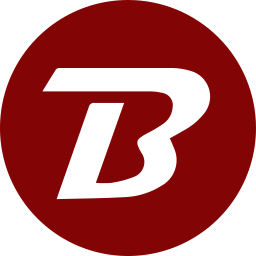Running In Windows - Command Line
- Download Windows command line package.
- Extract the zip file in the installation folder.
- If the default port of 1212 is acceptable, then either double click startBinfer.bat or open the folder location in a terminal, type startBinfer.bat, and press enter. Otherwise, change the port before continuing.
- Grant permissions if prompted by any firewall/antivirus system.
- Default browser should open. "Welcome to Binfer setup" screen should be displayed. If this did not happen, then open your favorite web browser and open this link: "http://127.0.0.1:1212/b6/config". If the port was changed, then replace 1212 with the changed port number.
- Continue with First time setup.
To change the default port of 1212
- Open the file startBinfer.bat in a text editor.
- Change the port number if the default is not acceptable: HTTPPORT=1212. Save and close the file when done.
- Continue with step 3 from the previous section.