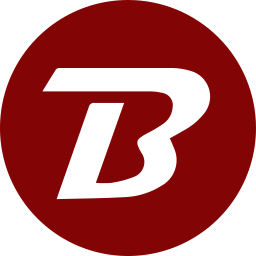Update Binfer
To update Binfer server in the self-hosted mode
- Note the current version by clicking on top right menu > ACCOUNT. Note the Build Number.
- Click on top right menu > SETTINGS > UPDATES.
- Click on CHECK.
- Click UPDATE to update. It may take up to 3–4 minutes for the update to complete.
- Refresh the browser. A login screen should show up.
- Verify by clicking top right menu > ACCOUNT. Verify that the build number has changed.
To update Binfer device in the self-hosted mode
- Note the current version by clicking on top right menu > ACCOUNT. Note the Build Number.
- Click on top right menu > SETTINGS > UPDATES.
- Click on CHECK.
- Under the section Device Updates, check the devices that are to be updated.
- Click on ADD.
- The selected devices will be added to an update job. It may take up to 3–4 minutes for the update to complete.
To update Binfer device in the managed mode
- Note the current version by clicking on top right menu > ACCOUNT. Note the Build Number.
- Click on top right menu > SETTINGS > UPDATES.
- Click UPDATE to update. It may take up to 3–4 minutes for the update to complete.
- Close the update view.
- Click on RECONNECT, on top left side to reconnect to the device.
- Verify by clicking top right menu > ACCOUNT. Verify that the build number has changed.
To re-install the same version on a device, navigate to the install folder and delete all folders with name patches in them.
Binfer 5.x client devices cannot be updated using the update mechanism. A full uninstall of the 5.x version and reinstall of the 6.x version is required.