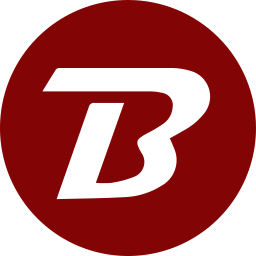Receive Files with the Portable App
To receive the files with the portable app:
- Follow the steps in the Receive Files with the Browser guide.
- Click the DOWNLOAD WITH PORTABLE APP button.
- The download portable apps page will display. Select the option that matches your computer.
- Follow the instructions to start the portable app.
- The app will open. The first view will ask you to enter the link. Paste the link. Optionally, if a password was provided, then enter the password.
- Click the SUBMIT button.
- A window to select a download location of your choice will be displayed. Click No to download to the default location. Click Yes to select a custom download location.
- Files will start downloading automatically.
- In SUMMARY tab, click on the FOLDER button to open the native file browser. The file browser will open, displaying the downloaded files.
Clicking the close(X) button, will exit the application completely. If large files are being downloaded, then click the minimize(-) button to keep the application working in the background.