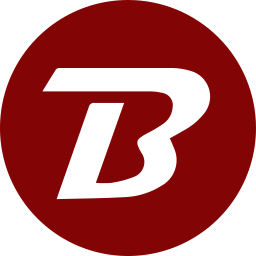Network
These settings are mainly for On-Prem mode of installation.
- Login to the Binfer management console.
- Click the top right menu > SETTINGS > NETWORK
- Test URL: This URL is to be used on other client devices to test connectivity to this device. Upon successful connection, a message "Binfer is On” along with a time stamp is displayed.
- Domain: By default, the public IP address of this device is used by other devices to exchange files. For disaster recoverability and portability reasons it is recommended to use a domain/sub-domain name for the server device.
- Domain: Type the domain name that points to this server, if one was set, otherwise leave blank..
- Port: Type the port name that the external devices will see in case this service is behind NAT and a port mapping, that was different from the default port was used,
- IS HTTPS?: Check this if this server was deployed behind a HTTPS server.
- Enable throttle: Check this box to enable throttle. Set the Throttle speed that should be enforced.
- Maximum data in..: Set the maximum amount of data per month that can be received by this device.
- Maximum data out..: Set the maximum amount of data per month that can be sent by this device.
- Encrypt file transfers: Check the box to enable built in encryption. This should not be checked if the server behind HTTPS. Encryption will not be effective if compression is enabled.
- NAS Mappings: Copy and paste the NAS mapping command. This command is added to a file in the system directory/Binfer/Conf folder. On Windows machines the file will be called startup.bat and on Linux machines the file will be called startup.sh. The startup file is executed once on system start. Click the REMOVE NAS MAPPING button to clear the contents of the startup file.
- Advanced Settings: Please do not change these settings without consultation with Binfer.
- Click the SAVE button to save the changes.