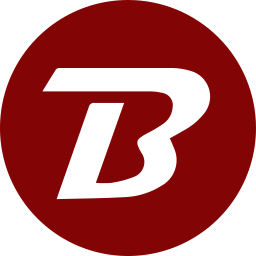Setup
- After Binfer has been installed, the default browser should open. "Welcome to Binfer setup" screen should be displayed. If this did not happen then open your favorite web browser and open this link: "http://127.0.0.1:{PORT}/config", replacing {PORT} with port number.
- Select installation type and click the NEXT button.
- If you already have an account then enter the credentials and click the NEXT button or click the SIGNUP button to create a new account.
- Set the data and system folders and click the NEXT button.
For Binfer Managed Client
- Set the device name or use the access file/url method and click the NEXT button.
- Review the setup summary and click the FINISH button.
For Self Managed Client
- Use the access file/url method and click the NEXT button (device name option is not availabe).
- Review the setup summary and click the FINISH button.
For Self Managed Server
- Review the setup summary and click the FINISH button.
Login to the management console to continue.